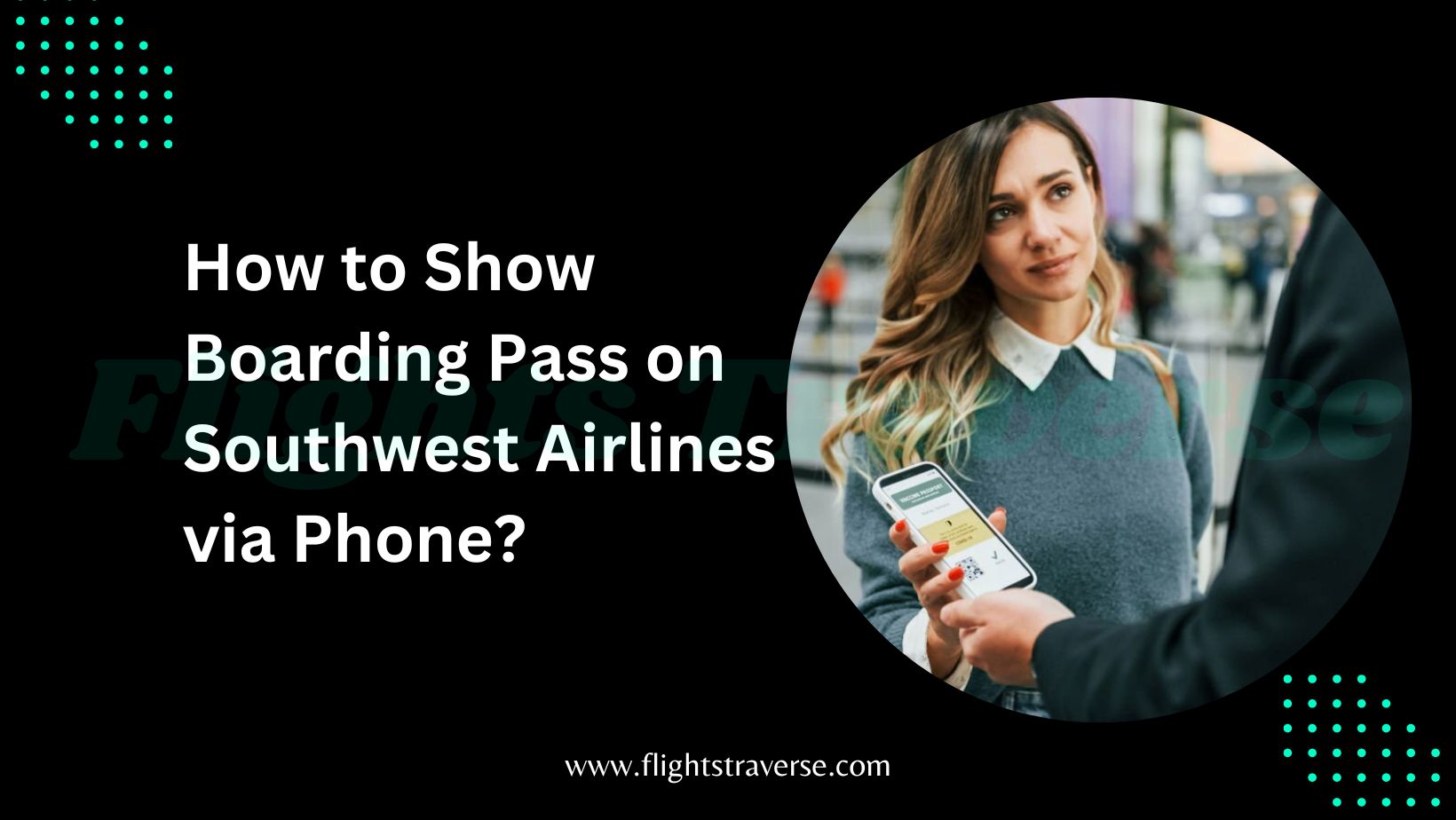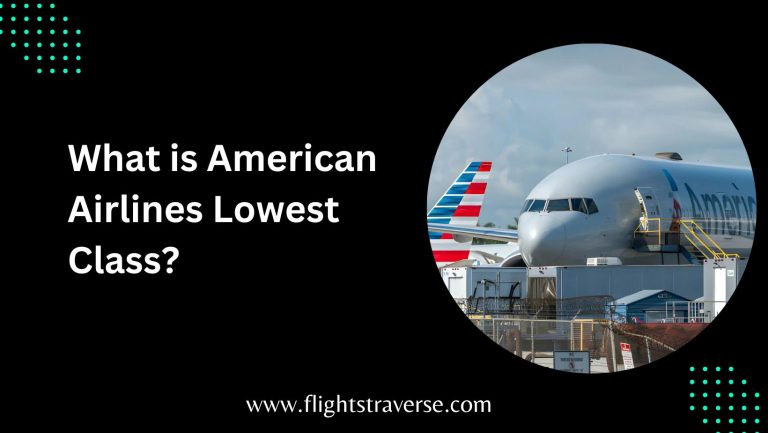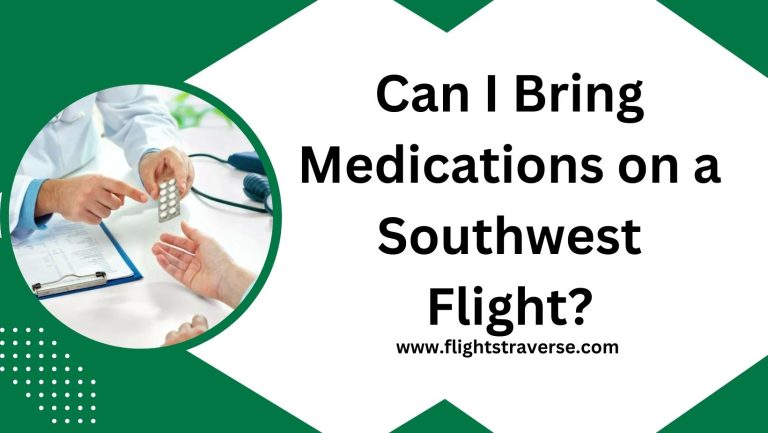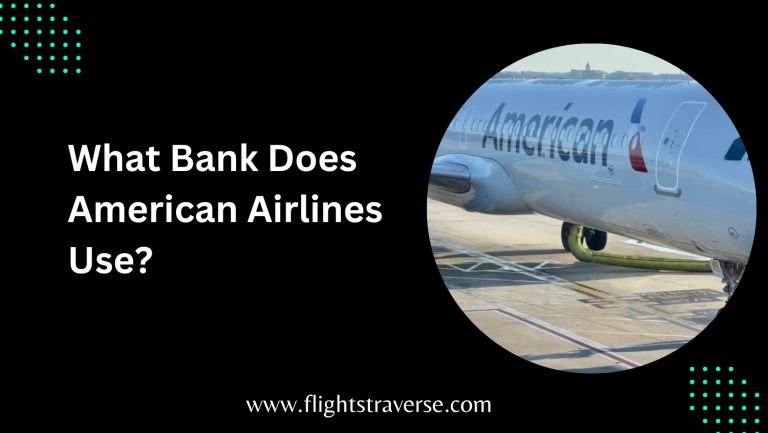How to Show Boarding Pass on Southwest Airlines via Phone?
How to Show Boarding Pass on Southwest Airlines via Phone? The phone has now made most of the things easy for us.

The mobile phone is now used to carry out most of our daily activities in life. Most people even use the mobile phone to read the bible too and they prefer it to carrying the bible.
But that is not our topic of the day. Some passengers no longer like the idea of having to print the boarding pass for check-in.
That is phone has made everything easier and we do not have to carry paper around everywhere we go as long as one is with his or her phone.
Now, the question is, how do you show your boarding pass via phone when you get to the airport? Read on to learn how to do so.
How to Show Boarding Pass on Southwest Airlines via Phone
If you’re wondering how to show your Southwest Airlines boarding pass on your phone, you’re in the right place.
Follow these straightforward steps to make your travel hassle-free.
1. Access Your Southwest Airlines App
Start by opening the Southwest Airlines app on your smartphone.
If you don’t have it installed, download it from the App Store (for iPhone users) or Google Play (for Android users).
2. Log In to Your Account
After installing the app, the next thing is to log in to your Southwest Airlines account. But if you don’t have an account, you can create one.
Just follow the on-screen instructions to guide you.
3. Retrieve Your Itinerary
Go to the “My Trips” or “Upcoming Trips” section to see your travel schedule.
Then select the flight you want to be displayed on the boarding pass on your phone.
4. Access the Boarding Pass
Locate and tap on the “Boarding Pass” or “View Boarding Pass” option.
This will generate a digital version of your boarding pass that you can easily access on your phone.
READ ALSO:
- What is the Fastest Way to Check-In on Southwest Airlines?
- How Does Check-In Work for Southwest Airlines A-List?
- What Qualifies for Preboarding on Southwest Airlines?
5. Save the Boarding Pass to Your Phone
You should save the boarding pass on your phone digital wallet. It will help you in case of any form of connectivity issues.
Most smartphones have a built-in wallet app where you can store boarding passes securely.
6. Display Your Boarding Pass
So when you get to the airport security checkpoint, you then open your digital wallet to show the boarding pass you saved there.
Also, make sure that your screen brightness is very okay so that the security can be able to scan your boarding pass.
Additional Tips and Considerations
1. Verify that the most recent version of the Southwest Airlines app is downloaded before your trip. You’ll be able to utilize the newest enhancements and features thanks to this.
2. To be sure you meet any additional requirements for displaying electronic boarding passes, always make sure you consult the airport security guidelines.
3. As a backup, snap a picture of your boarding pass. A screenshot comes in quite handy if your phone dies on you or if something goes wrong.
Now that you know how to show your Southwest Airlines boarding pass on your phone, travel with confidence and convenience.
Follow these steps, and you’ll breeze through the airport with your digital boarding pass in hand, making your journey a seamless experience.
Safe travels!